Sublime Text4 配置、运行python
本文最后更新于:2023年10月19日 晚上
前言
win10 系统下关于sublime text 4 怎么运行python
系统:win10
编辑器:sublime TXT 4
-——————————–
有两种方法可以在sublime中直接运行python代码。
1. 非交互式程序写完代码保存后直接按ctrl+B,如只有输出的程序。
2. 交互式程序需要下载SublimeREPL,如需要输入的的程序。
1. 非交互式程序
1. 设置:
工具(tool)–>编译系统(build-system)–>设置为自动,或者选择配置python
打开sublime text4–tools–build system–new build system
输入(*******为python安装路径,例:"D:/anaconda3/python.exe")
1 | |
保存在sublime text4 --package--users下
注意一下找安装路径(在写时要把 \ 改成 / )
2. 编辑代码
1 | |
保存为test.py
3. 执行
按ctrl+B,可在sublime界面下方弹出结果。
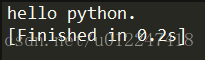
注:确保已经正确配置好python的环境变量(PATH)
2. 交互式环境
准备代码,保存为test.py
1 | |
1. 按ctrl+shift+p快捷键呼出一个输入框,输入Install Package,回车,在新出现的输入框里输入SublimeREPL安装。
2. 点击Tools->sublimeREPL->python->python run current file,这时候就像IDLE一样,会弹出一个新的窗口,而且是可交互的,可以输入。
3. 结果:
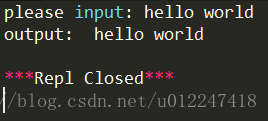
4. 设置快捷键
点击preferences->key bindings
添加:
1 | |
重启sublime,现在可以直接按F5来运行。
本博客所有文章除特别声明外,均采用 CC BY-SA 4.0 协议 ,转载请注明出处!