Eclipse第一次创建maven项目套路
本文最后更新于:2023年10月19日 晚上
前言
eclipse第一次创建maven项目套路
pom.xml 每次修改后都必须更行这个maven项目才行
右键–>maven –>update project 或者快捷建 alt+F5
1 | |
1.windos– > preferences ->maven
installations->add
选择bin文件的父目录
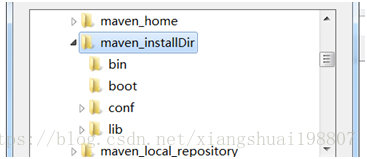
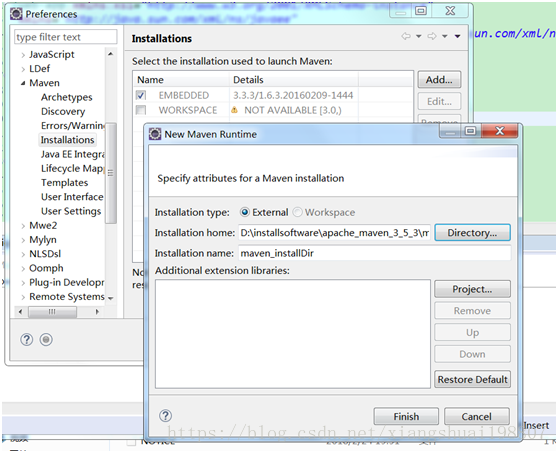
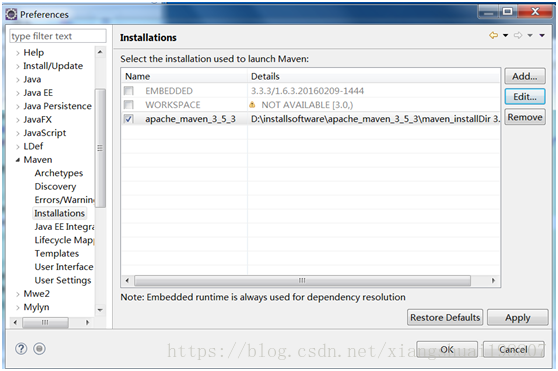
2.在自己的maven setting.xml中指定仓库地址
<localRepository>D:\\installsoftware\\apache\_maven\_3\_5\_3\\maven\_local\_repository\\repository</localRepository>
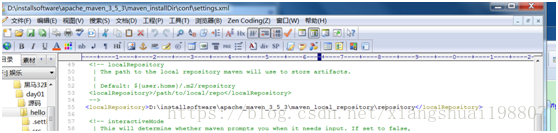
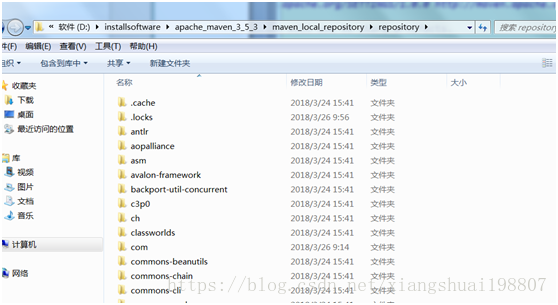
3.改变maven默认配置文件指向setting.xml
点user Settings 选择自己的maven的settings.xml替换默认的settings.xml
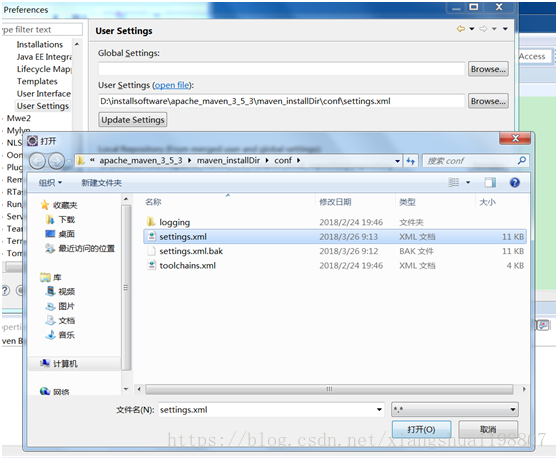
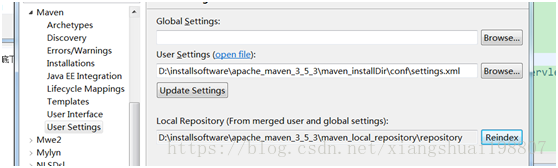
将编译的JDK改成自己的JDK进行编译
在maven的settings.xml中
在标签下加子标签
1
2
3
4
5
6
7
8
9
10
11
12
13
14
15
16
17
18
19
20
21
22
23
24
25
26
27
28
29
30
31
32
33
34
35
36
37
38
39
40
41
42
43
44
45
46
47
48
49
50
51
<!--已改标签 这里的${JAVA8\_HOME}这个变量为了在exlipse中的pom文件compiler能够使用我们自己安装的JDK进行编译 -->
<profile>
<id>custom-compiler</id>
<properties>
<JAVA8\_HOME>D:\\installsoftware\\java8\\jdk8</JAVA8\_HOME>
</properties>
</profile>
<!--激活id custom-compiler 使<profile>生效,这样在pom.xml中plugin标签中的JKD8就可以使用了-->
<activeProfiles>
<activeProfile>custom-compiler</activeProfile>
</activeProfiles>
在pom.xml中使用
ugins\>
<plugin\>
<groupId\>org.apache.maven.plugins</groupId\>
<artifactId\>maven\-compiler-plugin</artifactId\>
<version\>3.1</version\>
<configuration\>
<source\>1.8</source\>
<target\>1.8</target\>
<verbose\>true</verbose\>
<fork\>true</fork\>
<executable\>${JAVA8\_HOME}/bin/javac</executable\>
<encoding\>UTF-8</encoding\>
</configuration\>
</plugin\>
1 | |
1 | |
1.右键 —>new

跳过骨架
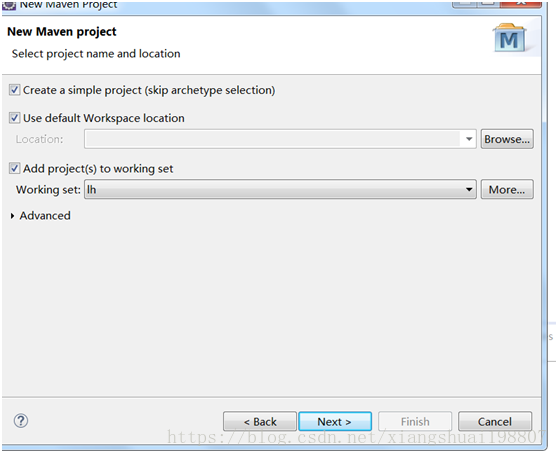
1、 填写坐标信息,选择打成war包(在 maveninstall后会此war包打包到本项目的target下)
group id:项目组名,一般为公司域名
artifact id:模块id,一般为本项目名后者上面group id 下的一个模块名
name:这个项目的说明
description:对这个项目的说明
Parent Project:父项目的坐标

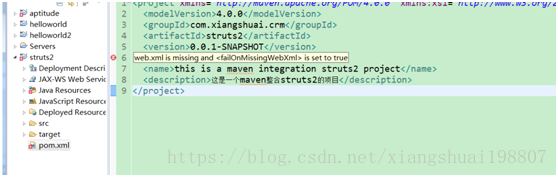
这个是因为war包是web项目,缺少web.xml文件,在
src–>main–>webapp 下新建一个WEB-INF目录,在WEB-INF下复制粘贴一个web.xml文件即可:
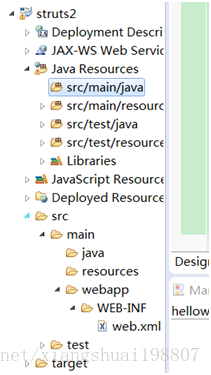
2.source fold文件src/main/java下创建servlet
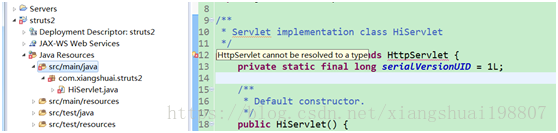
然后看不能解析,这是缺少JAR包,那么在pom.xml中将JAR包的坐标弄进去,将JAR包下载到本地仓库
pom.xml:
1 | |
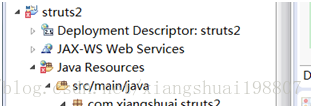
然后看到这个项目除了项目名上是有错误,其他地方都没有错误,这是因为每次改了pom.xml必须更行这个maven项目才行
右键–>maven –>update project 或者快捷建 alt+F5
3.项目右键 –>run as –> maven clean mavent install
4. run as –> maven build Goals:tomcat:run一键构建
后者在自己的service –>add 这个项目运行tomcat

然后访问下即可
本博客所有文章除特别声明外,均采用 CC BY-SA 4.0 协议 ,转载请注明出处!